Are you looking for a quick and easy project for your home to make it feel more festive just in time for Valentine’s Day? Or maybe your child wants a custom shirt for their classroom party, whether it be in person or on Zoom. We’ve created this easy to use Valentine Word Art design, available for free in our Resource Library.

First things first, how would you use this file? Here are some suggestions we have:
- Cut from your favorite Iron-on (HTV) and put it on a shirt
- Cut from Cricut Infusible Ink and press it onto your favorite blank. (ex: pillow case, tote bag, shirt, or even an infant bodysuit.)
- Use it to create a silk screen transfer and screen print a shirt
- Print it and frame it for easy Valentine’s Day decor
- If you are lucky enough to have a sublimation printer you can turn it into a coffee mug
The possibilities are endless and only limited by your imagination.

Are you new to using SVG files on Cricut Design Space? Never fear! We’ve made this short video to walk you through the process of uploading and customizing your design.
First, open Cricut Design Space and click New Project
Next, click Upload at the bottom left to add your free Valentine Word Art SVG file. Click Upload Image and locate the folder where your SVG file is saved. Double click on the file, select the newly uploaded file, and click Insert Image.
Now you will need to adjust the size of your project. Keep the height and width locked and adjust those measurements accordingly.
Notice that the layers in the SVG are grouped together. Let’s ungroup them and change some of the colors. You can change the elements and the fonts to whichever color you like most. When you have them the way you like them, you will need to Weld each color together. This will ensure that when you go to put the design on your blank that the spacing will remain consistent.
In the video example we grouped all of the red together by holding the shift key and clicking on each layer that contained red, then clicked Weld. We did the same thing for the pink elements. We did encounter a glitch with the black words, which you may also encounter. It made sense that we would be able to select all of the black words and weld them at the same time, however each time it deleted the H in HUG. To get around this, we welded two black words together first, then added one black word at a time to weld each time. This worked for us in the end.
Finally, Once all of your individual colors are welded, click “Make It”. Don’t forget, if you are using HTV you will need to mirror your design before cutting.
As always, if you use one of our free designs we’d love to see it! Please tag us on social media. We look forward to seeing what you’ve made.
Special thanks to:
- Flower psd created by alexandercho – www.freepik.com
- Background photo created by tirachardz – www.freepik.com
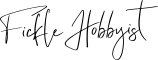

2 thoughts on “Valentine Word Art: How to Use It”
Sharing with my daughter, who has taken my Cricut from my possession. Thank you for posting this fun tutorial!
Thanks for stopping by! We can wait to see what she makes.